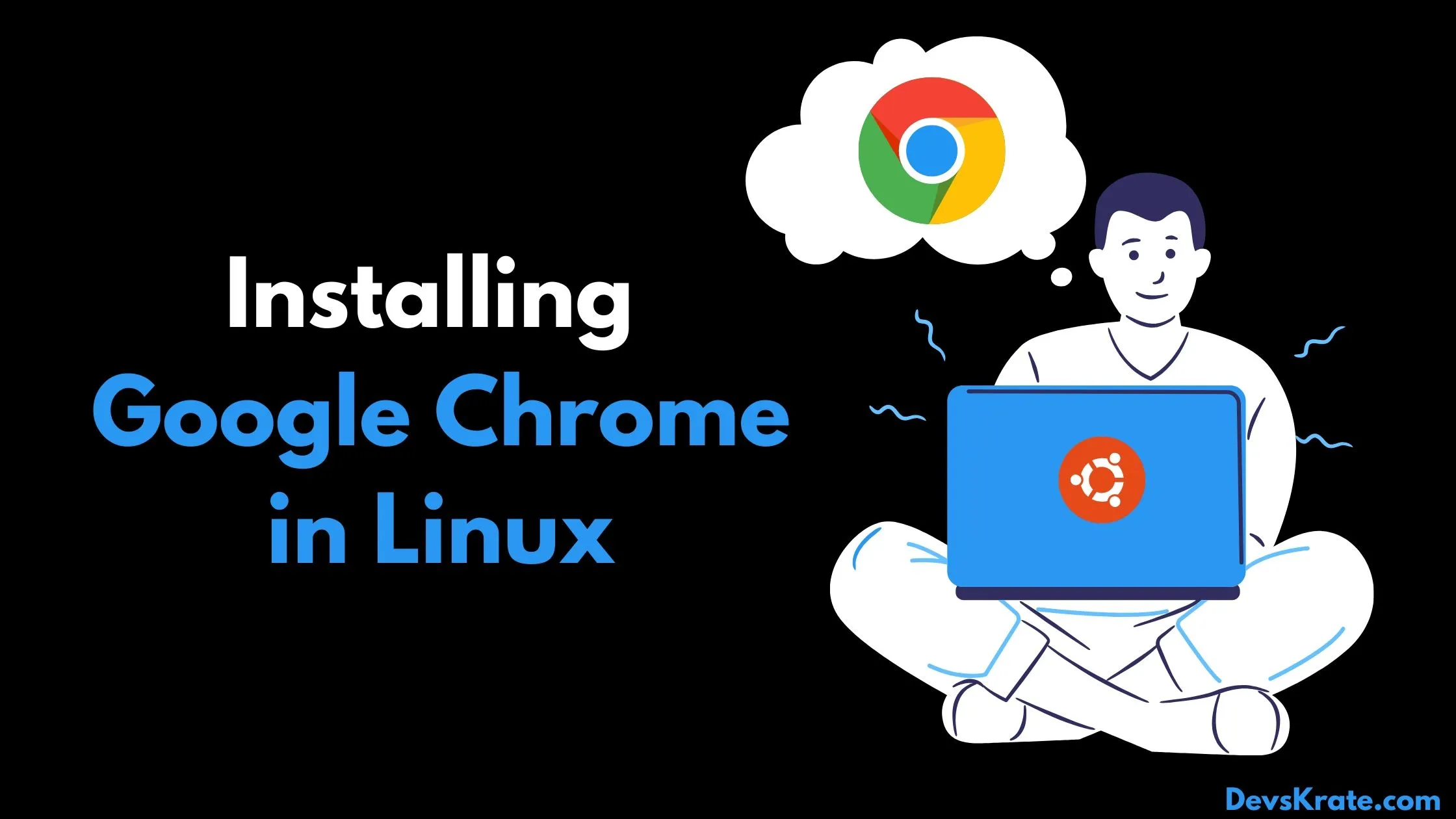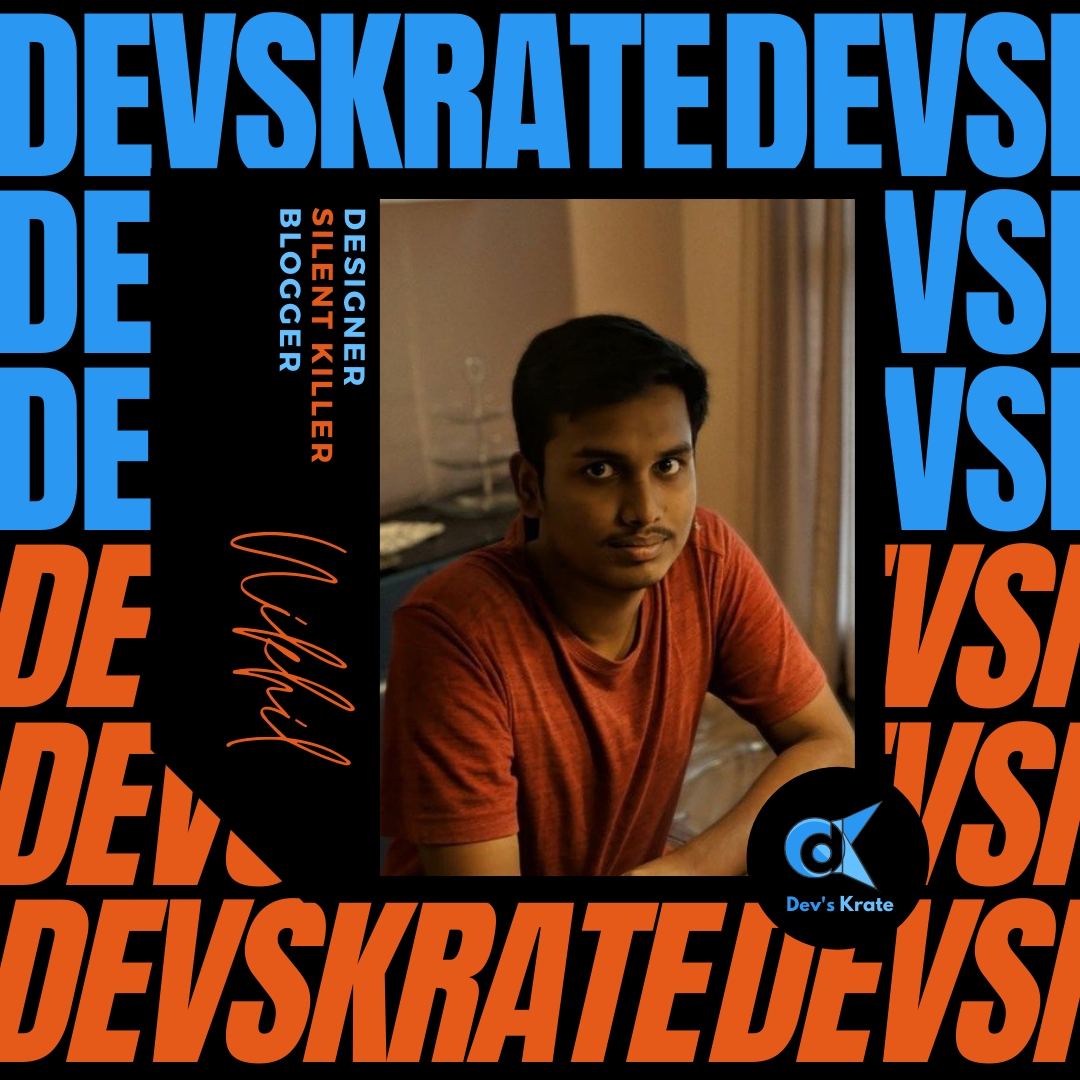4 min to read
Git Cheat Sheet
Git Cheat Sheet for beginners
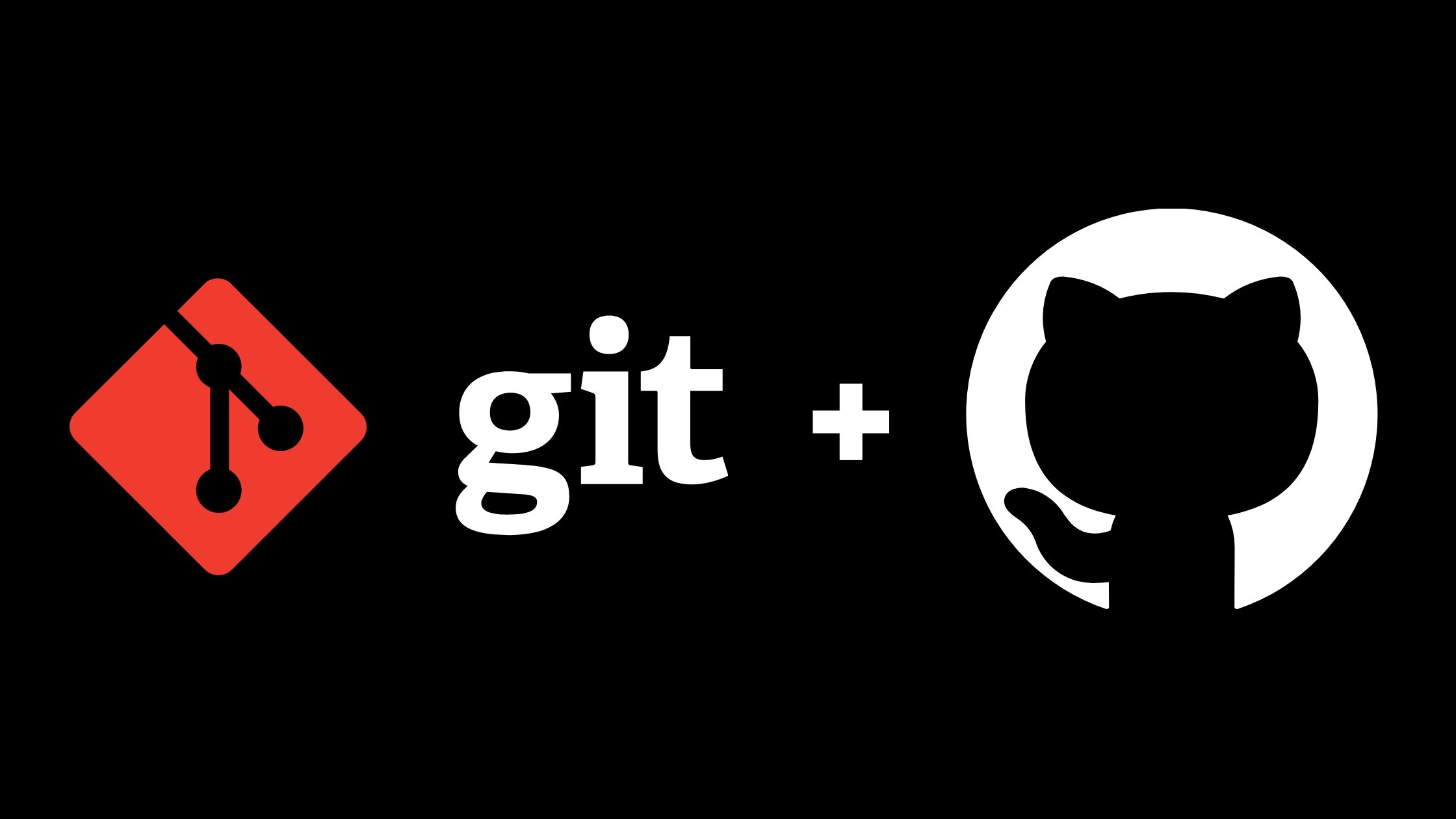
Git is the free and open source distributed version control system that’s responsible for everything GitHub related that happens locally on your computer. This cheat sheet features the most important and commonly used Git commands for easy reference.
INSTALLATION & GUIS
With platform specific installers for Git, GitHub also provides the ease of staying up-to-date with the latest releases of the command line tool while providing a graphical user interface for day-to-day interaction, review, and repository synchronization.
Git for All Platforms
SETUP
Configuring user information used across all local repositories.
git config –global user.name “[firstname lastname]” —
set a name that is identifiable for credit when review version history
git config –global user.email “[valid-email]” —
set an email address that will be associated with each history marker
git config –global color.ui auto —
set automatic command line coloring for Git for easy reviewing
SETUP & INIT
Configuring user information, initializing and cloning repositories.
git init —
initialize an existing directory as a Git repository
git clone [url] —
retrieve an entire repository from a hosted location via URL
STAGE & SNAPSHOT
Working with snapshots and the Git staging area.
git status —
show modified files in working directory, staged for your next commit
git add [file] —
add a file as it looks now to your next commit (stage)
git reset [file] —
unstage a file while retaining the changes in working directory
git diff —
diff of what is changed but not staged
git diff –staged —
diff of what is staged but not yet commited
git commit -m “[descriptive message]” —
commit your staged content as a new commit snapshot
BRANCH & MERGE
Isolating work in branches, changing context, and integrating changes.
git branch —
list your branches. a * will appear next to the currently active branch
git branch [branch-name] —
create a new branch at the current commit
git checkout —
switch to another branch and check it out into your working directory
git merge [branch] —
merge the specified branch’s history into the current one
git log —
show all commits in the current branch’s history
INSPECT & COMPARE
Examining logs, diffs and object information
git log —
show the commit history for the currently active branch
git log branchB..branchA —
show the commits on branchA that are not on branchB
git log –follow [file] —
show the commits that changed file, even across renames
git diff branchB…branchA —
show the diff of what is in branchA that is not in branchB
git show [SHA] —
show any object in Git in human-readable format
TRACKING PATH CHANGES
Versioning file removes and path changes.
git rm [file] —
delete the file from project and stage the removal for commit
git mv [existing-path][new-path] —
change an existing file path and stage the move
git log –stat -M —
show all commit logs with indication of any paths that moved
IGNORING PATTERNS
Preventing unintentional staging or commiting of files
logs/
.notes
pattern/
Save a file with desired paterns as .gitignore with either direct string matches or wildcard globs.
git config –global core.excludesfile [file] —
system wide ignore patern for all local repositories
SHARE & UPDATE
Retrieving updates from another repository and updating local repos
git remote add [alias][url] —
add a git URL as an alias
git fetch [alias] —
fetch down all the branches from that Git remote
git merge [alias]/[branch] —
merge a remote branch into your current branch to bring it up to date
git push [alias][branch] —
Transmit local branch commits to the remote repository branch
git pull —
fetch and merge any commits from the tracking remote branch
REWRITE HISTORY
Rewriting branches, updating commits and clearing history
git rebase [branch] —
apply any commits of current branch ahead of specified one
git reset –hard [commit] —
clear staging area, rewrite working tree from specified commit
TEMPORARY COMMITS
Temporarily store modified, tracked files in order to change branches.
git stash —
Save modified and staged changes
git stash list —
list stack-order of stashed file changes
git stash pop —
write working from top of stash stack
git stash drop —
discard the changes from top of stash stack
Download the pdf version of GitHub Cheat Sheet provided by GitHub Education here.
GitHub Desktop
To download GitHub Desktop on to your personal devices, visit GitHub Desktop site here.
For Linux and Solaris platforms, the latest release is available on the official Git web site.