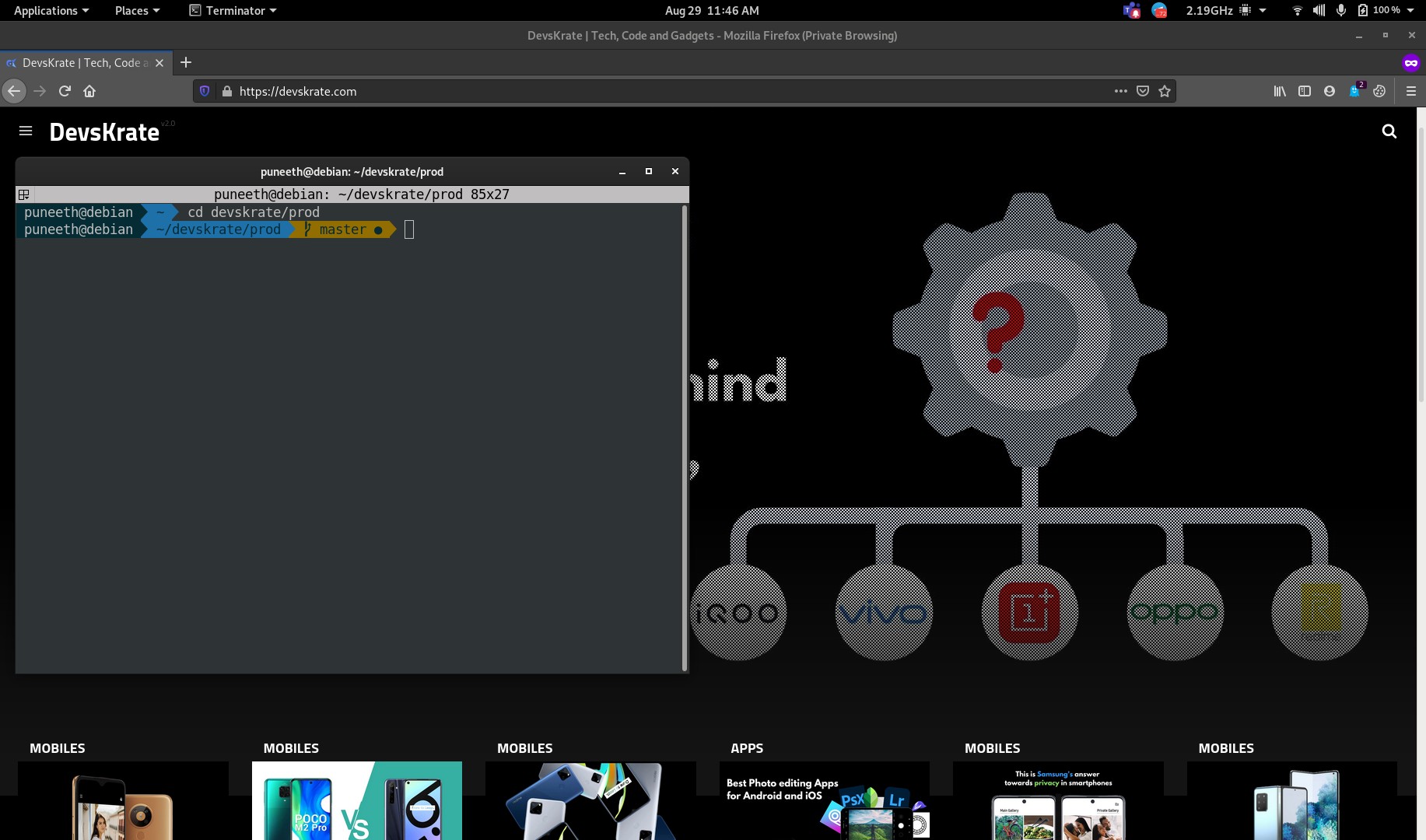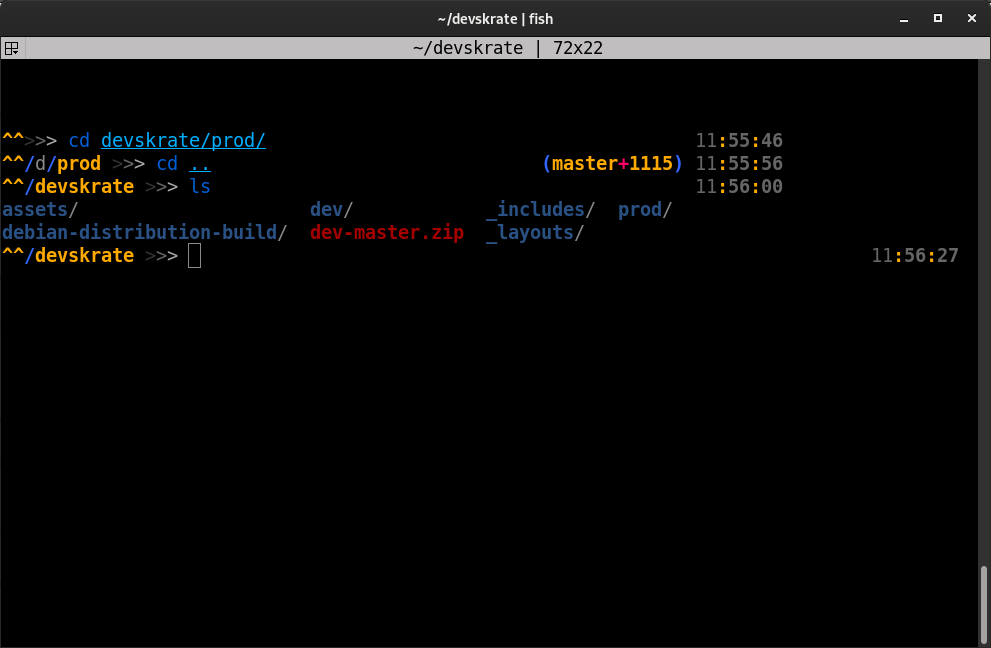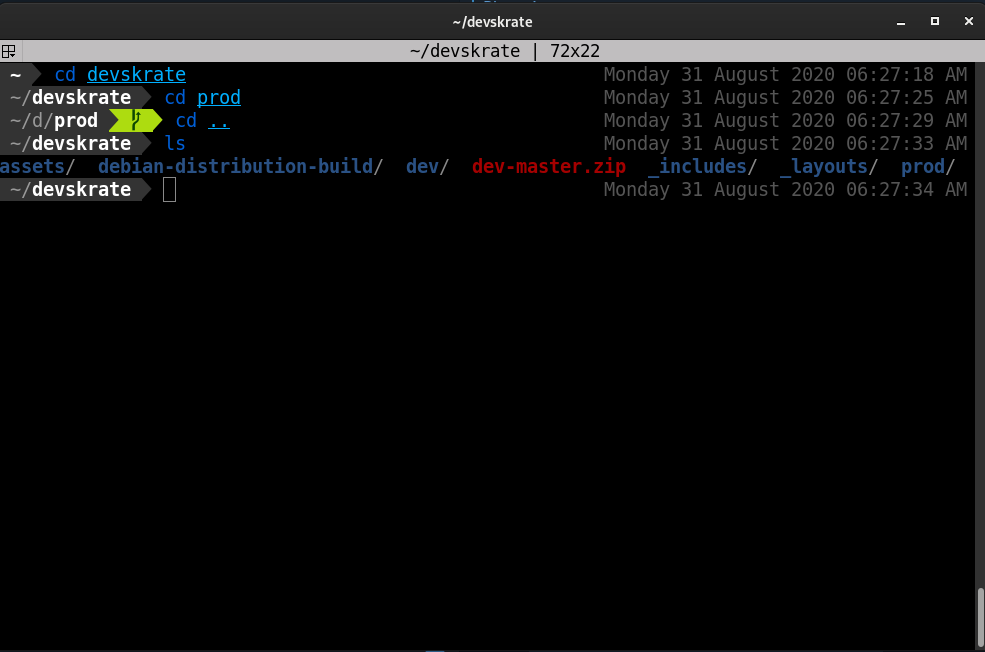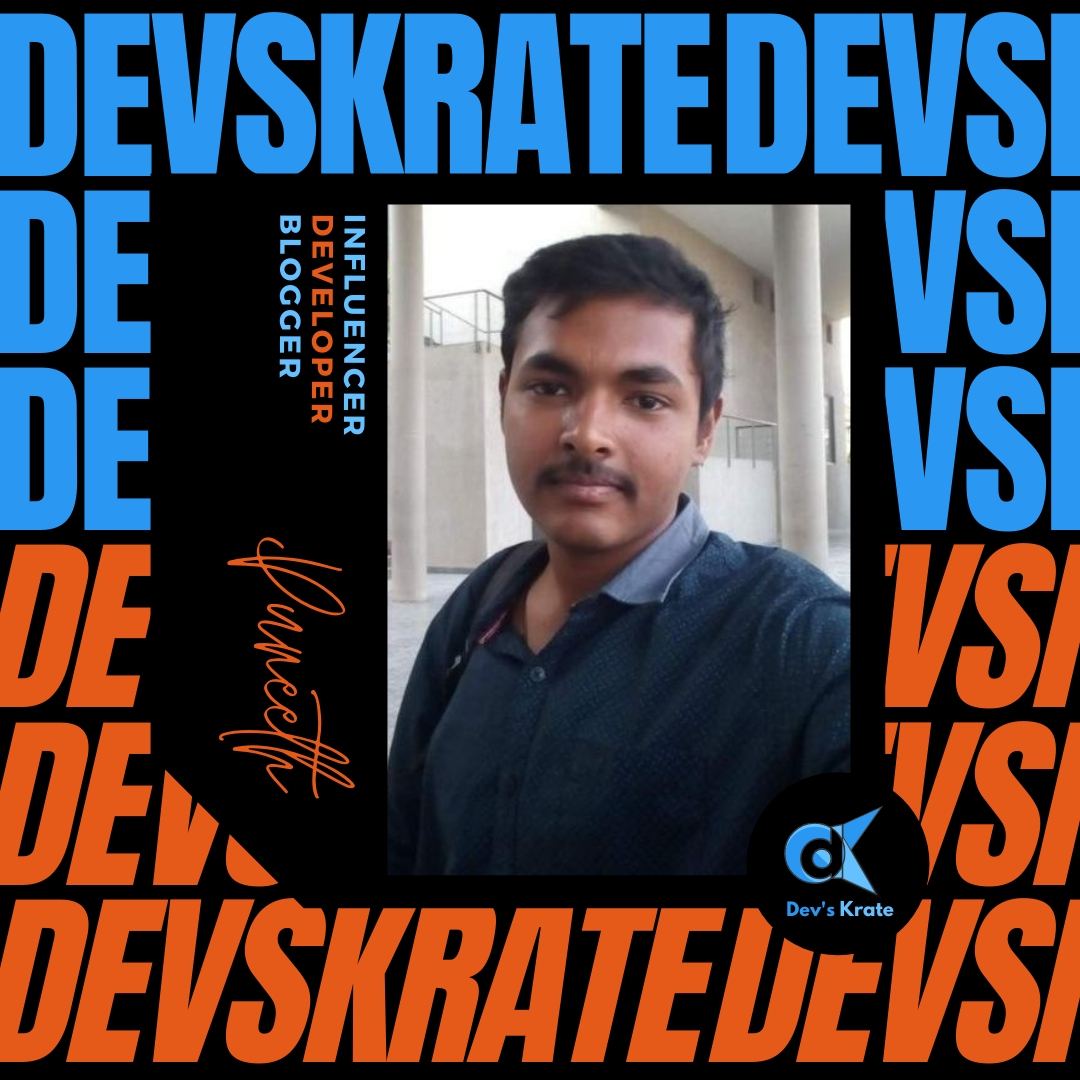2 min to read
How to customize your terminal like a developer using zsh
Turn your Terminal like a pro using zsh
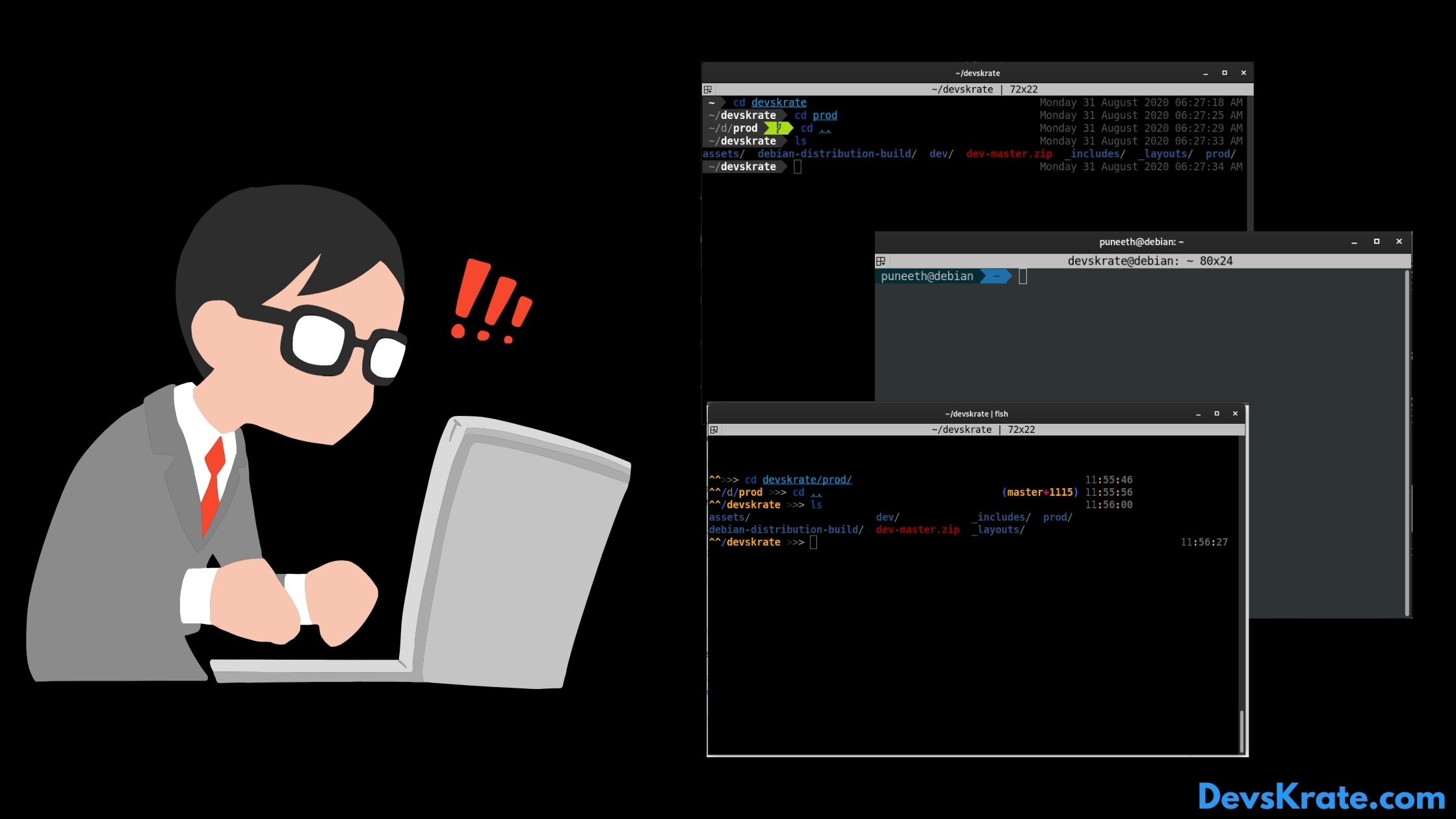
Let’s see the installation of the Ohmyzsh. Before actually using it in your default terminal try to apply on another terminal.
- I use Gnome-Terminal as my default shell, to test this I downloaded Terminator. If you want to test it in terminator, then install terminator by
sudo apt install terminator -
Now check if you have
zshinstalled in your system. Typezsh --version. If you get a version number as response, then you have already installed it!. If you don’t have, install it by usingsudo apt install zsh - Now we need to install the Ohmyzsh tool.. For that install the script by using any of the following method..
- Via curl
sh -c "$(curl -fsSL https://raw.githubusercontent.com/ohmyzsh/ohmyzsh/master/tools/install.sh)" - Via wget
sh -c "$(wget -O- https://raw.githubusercontent.com/ohmyzsh/ohmyzsh/master/tools/install.sh)" - Via fetch
sh -c "$(fetch -o - https://raw.githubusercontent.com/ohmyzsh/ohmyzsh/master/tools/install.sh)"Boom, you have just installed the theme! But you need more to do for customizing it..
- Via curl
-
Go to this link https://github.com/ohmyzsh/ohmyzsh/wiki/Themes and note down the name of the theme you like.
-
Now just type
nano ~/.zshrcin the terminal. We are using nano editor for editing the.zshrcfile. You can also use your own one’s but recommended is nano. -
You can see a line
ZSH_THEME="robbyrussell". Now in the place ofrobbyrussellor any other insert your theme name that you liked in the above step. - Note :
Some of the themes need PowerLine Fonts. You can directly install it if you are in a Debian or Ubuntu based systems by
sudo apt-get install fonts-powerline.
Here are some of the themes that we use..
Links for devs and interested:
- Ohmyzsh : https://github.com/ohmyzsh/ohmyzsh
- PowerLineFonts : https://github.com/powerline/fonts
- Ohmyfish : https://github.com/oh-my-fish/oh-my-fish